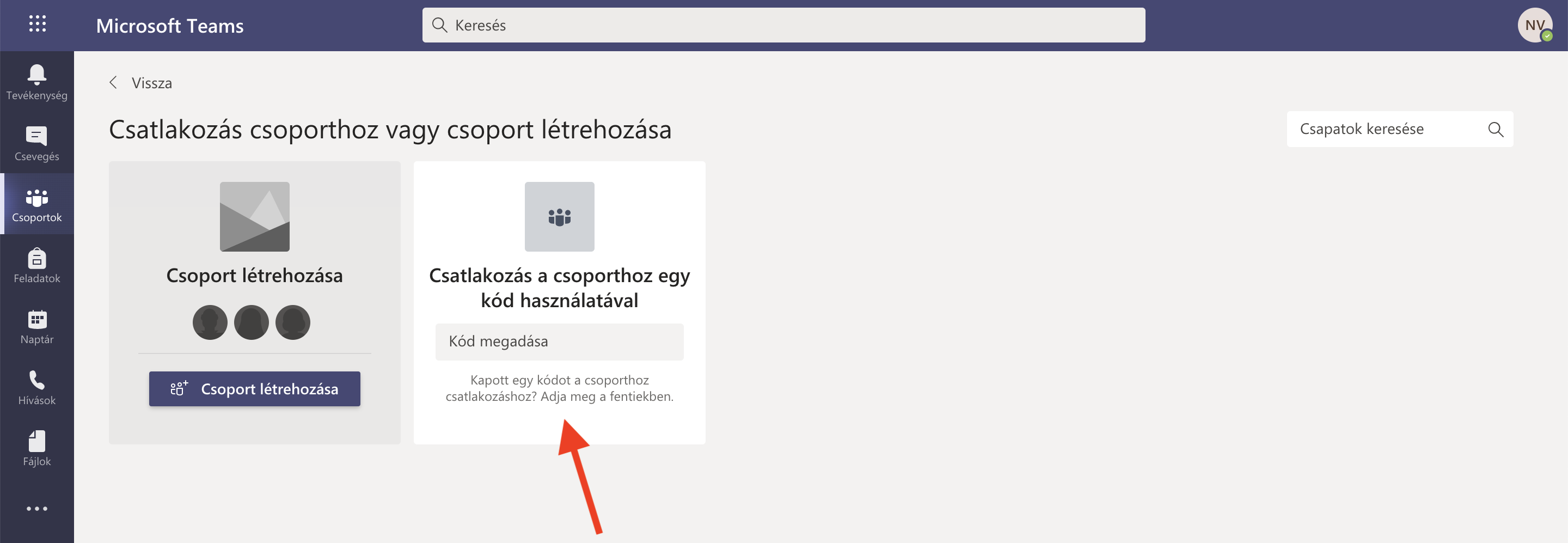Video conferencing
There are several workable options for implementing Video Conferencing. In consultation with higher education institutions, the use of Microsoft Teams seems to be the most common.
What is Microsoft Teams?
Microsoft has made Office 365 A1 available to higher education institutions, which includes Microsoft Teams collaboration software.
During telecommuting, personal discussions can be triggered using Microsoft Teams. This collaboration interface is suitable for connecting the employees and students of the University of Miskolc in a structured virtual space with a video conference.
How do I get Microsoft Teams?
The University of Miskolc has an institutional registration, so those university citizens who have a University of Miskolc e-mail address (employees and students) can register an Office 365 account in the following interface.
https://signup.microsoft.com/signup?sku=Education
Once the registration is confirmed, the video conferencing software will be available.
How do I create a group as an instructor?
After launching the Micrsoft Teams application (or even on the web interface), clicking on the Groups icon will allow you to create a new group in the upper right corner of the window.
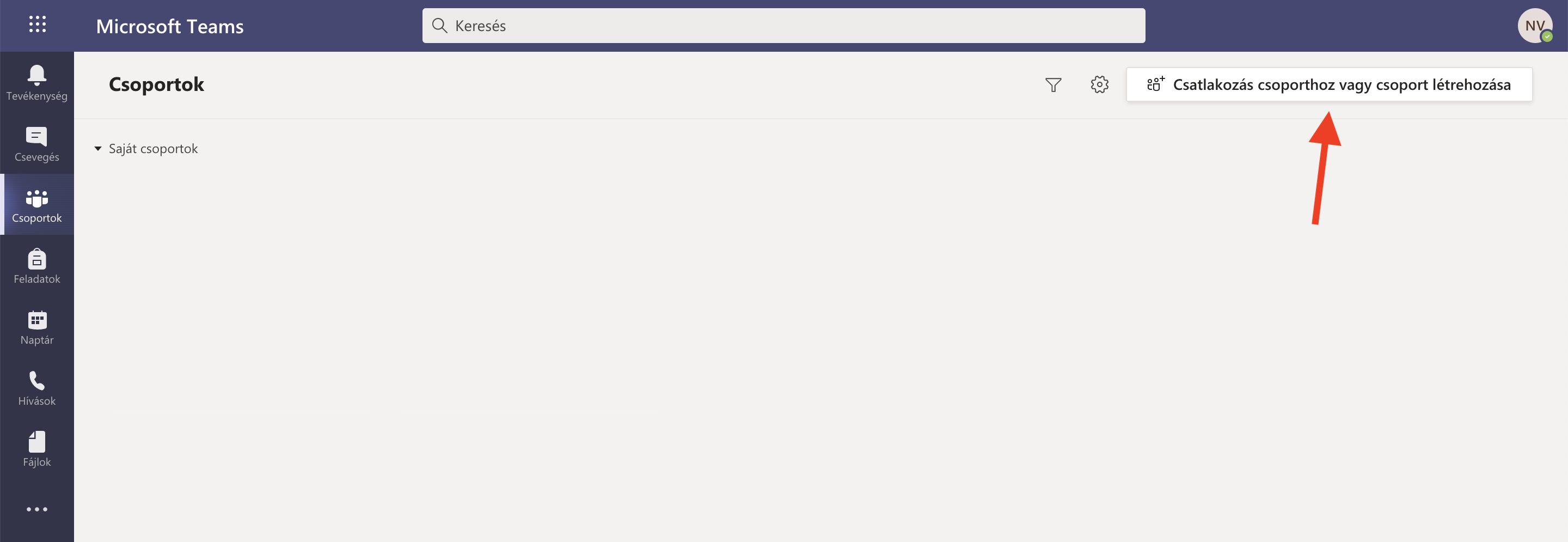

Here you can specify the purpose of the group (eg Department) by clicking on the Create Group button.
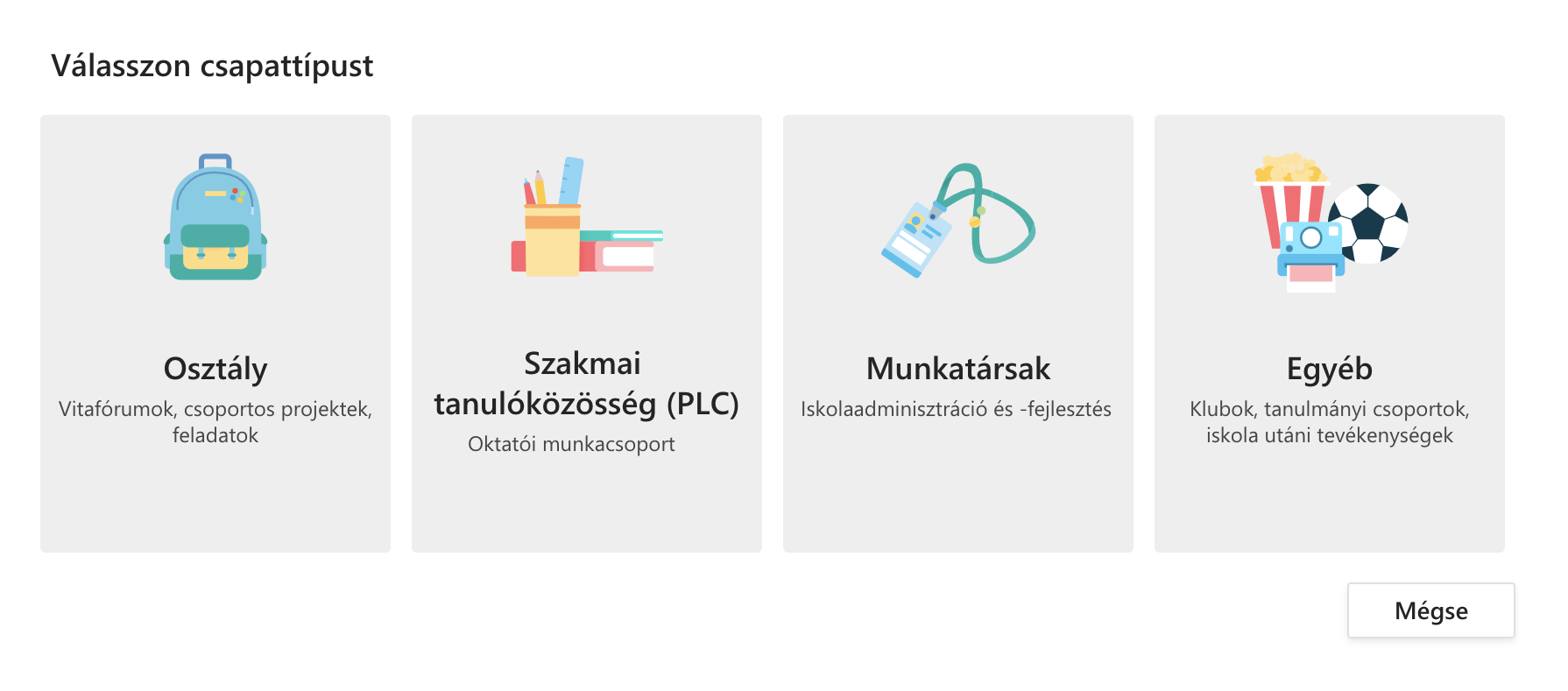
You must then enter the group name. It is advisable to give him a verbal name.

In the next window it will be possible to invite already registered users as students or instructors. It is not necessary to add anyone in the group to this step. It will be possible later, or students can apply to the group later.
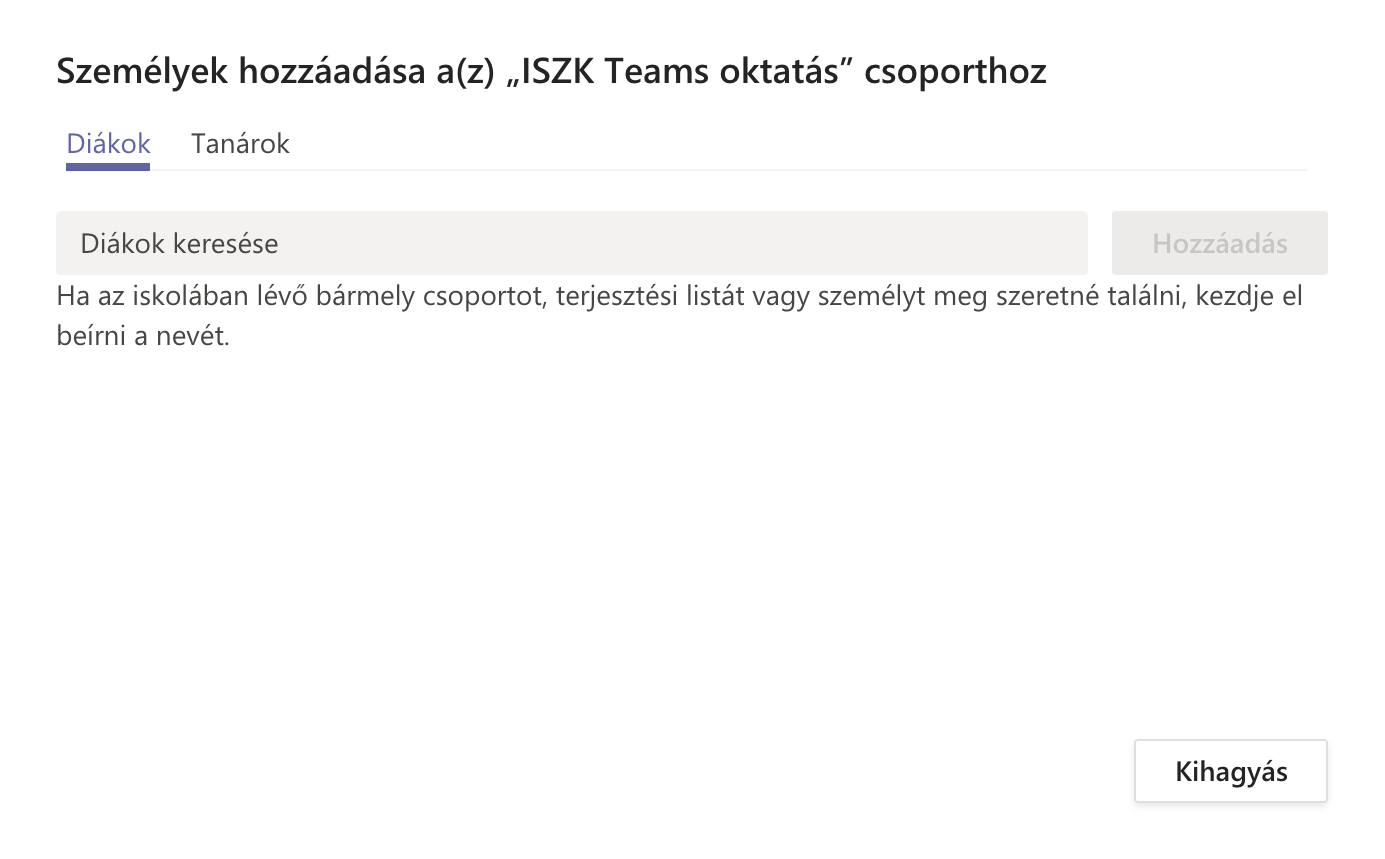
You can change the properties of the created group in the following place.
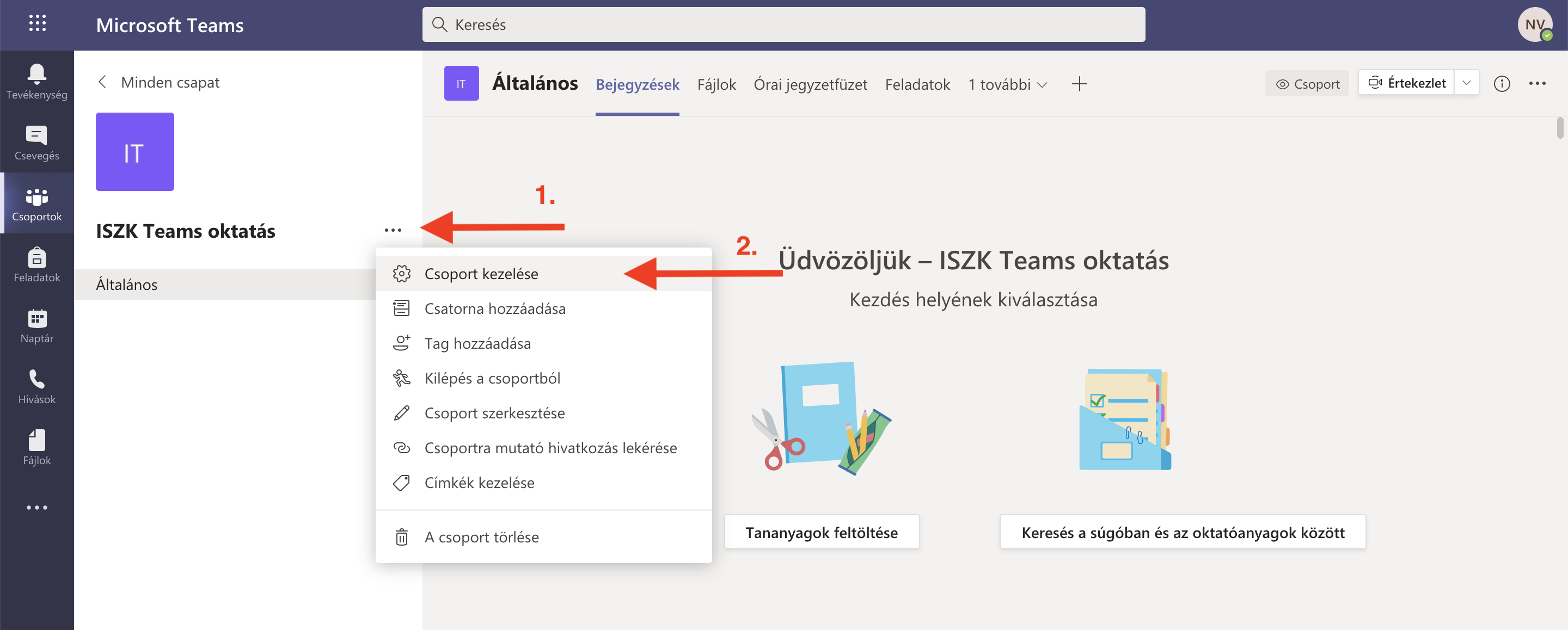
On the settings tab, it will be possible to create a code that can be used e.g. Sent in a Neptune message, students in that course can easily join the group.
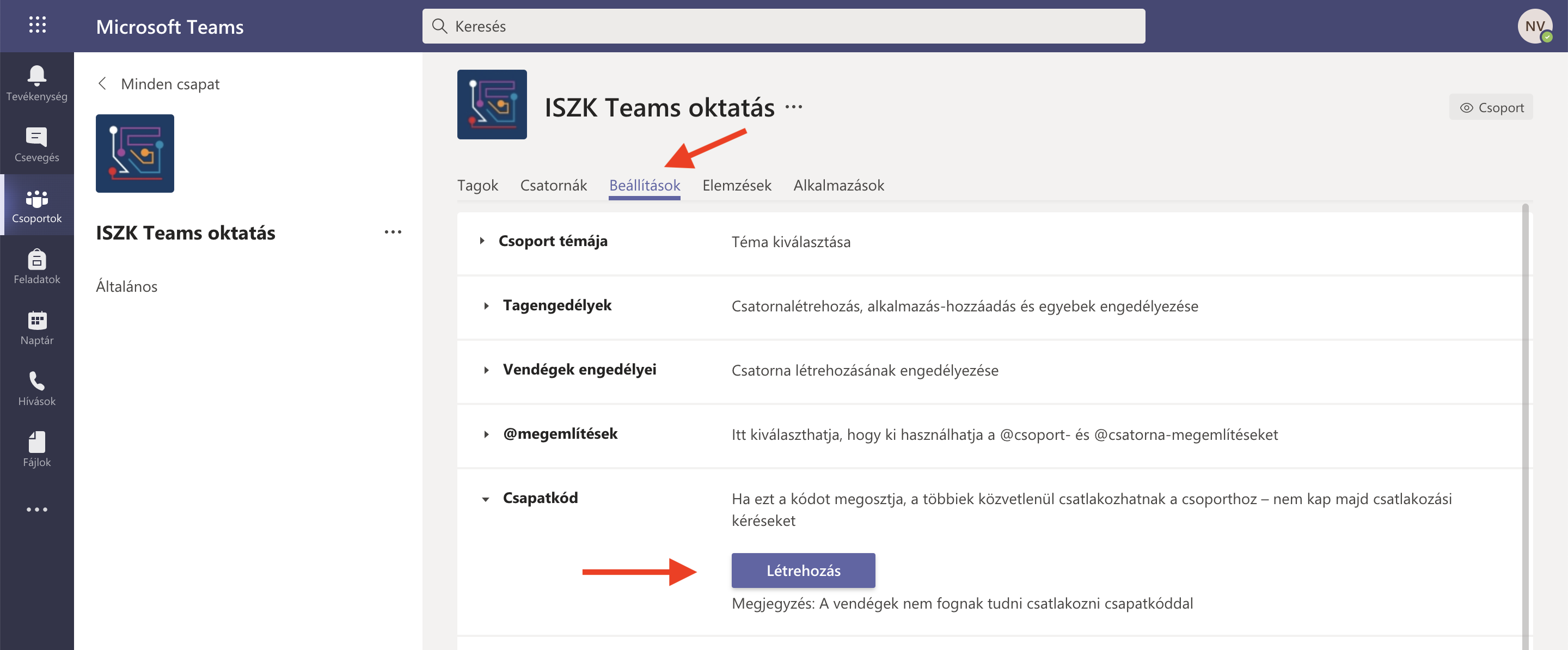
How can I determine / limit who can give a presentation at a meeting?
If you have already created the meeting, clicking the three items in the upper right corner of the Participants window will bring up a drop-down menu to select Manage Permissions.

You will then be able to select in the pop-up window who can give a presentation.
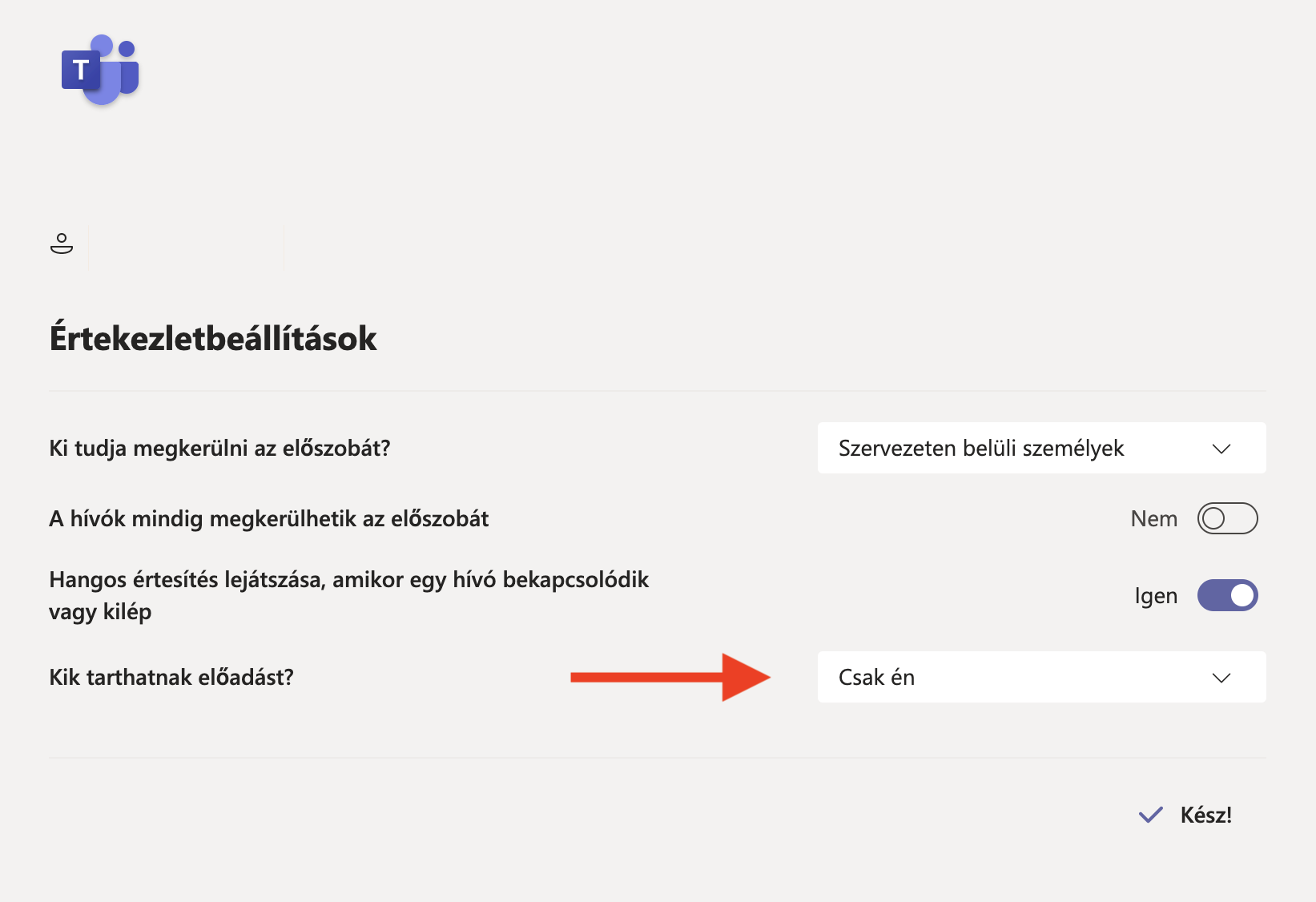
How do I join a group?
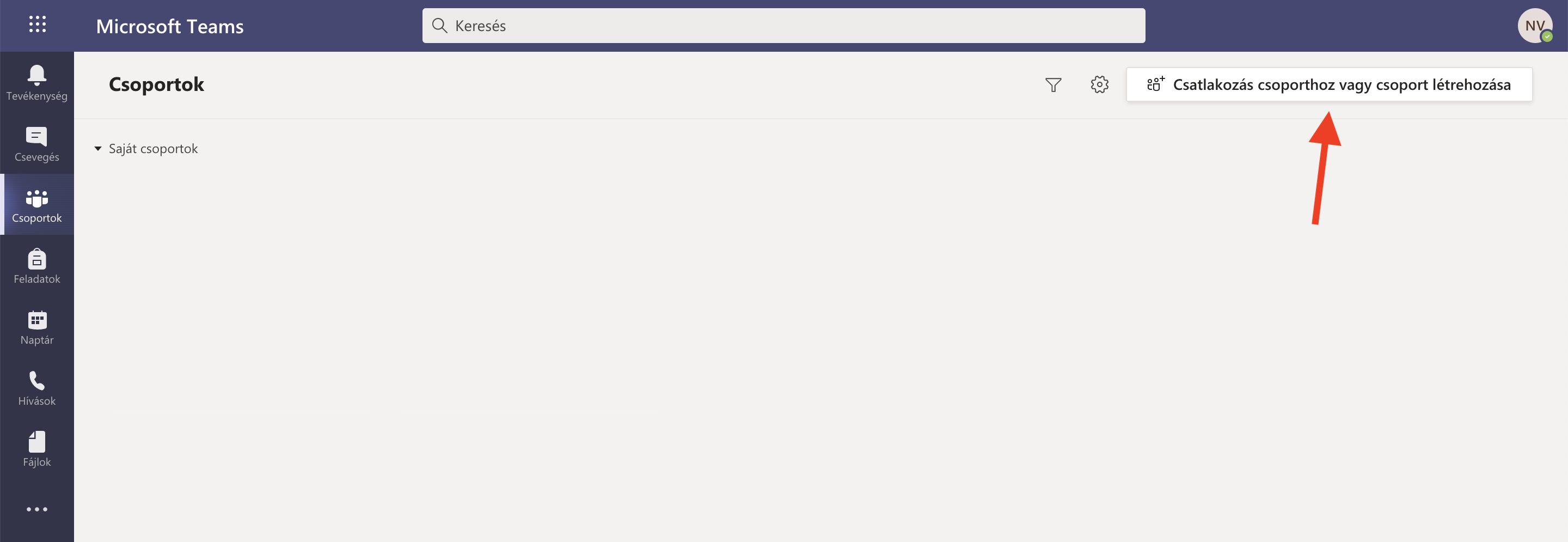
By entering the group code you received earlier, you can already join the group. Or, if the group is public, you can search for it in the search field.